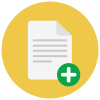Split PDF
Easily split PDF files into individual pages or custom page ranges. user-friendly tool to separate PDFs while maintaining high quality.
- From Device
- From Dropbox
- From Google Drive
- From OneDrive
- From Url
By proceeding, you agree to our Terms of Use.
How to Split PDF Pages with FreeConvert
Splitting PDF pages with FreeConvert is simple and efficient. Use our Split PDF tool to separate a PDF into individual pages or extract specific pages in just a few clicks. Follow these steps to get started:
01. Upload Your Files
Choose PDF files from your device, Google Drive, OneDrive, Dropbox, or a URL. You can upload multiple files, and the process is straightforward, ensuring a hassle-free experience.
02. Preview and Adjust Files Using Intuitive Split Modes
Select the pages you want to split or extract using the intuitive options available.
Manual Split:
The Custom Split mode allows users to split a PDF into specific sections based on custom parameters. This feature offers flexibility by enabling the selection of page ranges and output formats according to individual needs. It’s ideal for splitting a PDF into smaller parts based on a specific sequence or structure, providing precise control over document sections.
Fixed number of pages per PDF:
The Pages per PDF option divides a PDF into multiple smaller PDFs, with each file containing a predefined number of pages. This mode is perfect for breaking large documents into more manageable chunks, making it easier to share or print specific portions of the document. Users can specify how many pages they want per output PDF file.
By page range:
The Custom Range split mode lets users select a specific range of pages within a PDF to extract and save as a new file. This feature is useful for isolating particular sections, chapters, or content from larger documents, making it easier to work with relevant portions of the PDF without altering the original document.
Odd/Even Pages:
The Odd/Even Pages split mode allows users to split a PDF into separate files, with one containing all odd-numbered pages and the other containing all even-numbered pages. This is especially useful for tasks like printing or organizing documents by page type or sequence.
Split in Half:
The Half Pages mode divides a PDF page into two halves, creating two separate PDF files from each original page. This is ideal for situations where each page contains two columns of content that need to be separated, or for converting large documents into smaller, easier-to-read sections.
Extract all pages:
Use this option to instantly extract every page of your PDF into a separate single-page PDF file. Perfect for isolating pages or reorganizing your content with ease. When you are satisfied with customisations Click "Split PDF" to process your file.
03. Download Files
You can download the resulting files instantly or save them to your preferred cloud storage service, such as Google Drive or Dropbox. FreeConvert’s PDF splitter supports large files and provides high-quality output, ensuring your documents remain intact and secure.
Take advantage of our user-friendly interface to efficiently manage your documents and optimize workflows. Whether you need to split PDF files for work, school, or personal use, FreeConvert is the best choice for all your PDF splitting needs.
Frequently Asked Questions
How do I split a PDF into separate pages?
To split a PDF into individual pages on FreeConvert:
- Step 01: Upload your PDF file.
- Step 02: Select the "Extract all pages" mode
- Step 03: Click "Split PDF".
- Step 04: Download your individual pages.
Can you split PDF pages for free?
Yes, you can split PDF pages for free on FreeConvert.
Is FreeConvert split PDF safe?
FreeConvert employs security measures to protect user data. Uploaded files are typically processed securely. Refer to our security and compliance page for details on our data handling practices.
How do I split a PDF without Acrobat?
Use FreeConvert to split PDF files easily without Adobe Acrobat.
How do I split a PDF in my browser?
FreeConvert's PDF split tool is a web-based application, so you can use it directly in your browser.
Can you split a PDF document in half?
Yes, you can easily split a PDF in half using the "Split in half" mode on FreeConvert.
How do I split a PDF into sections?
To split a PDF into sections on FreeConvert:
- Use the "Manual Split" mode to interactively define sections.
- Use the "By page range or Fixed number of pages per PDF" modes to specify page ranges or pages for each section.
Your Data, Our Priority
At FreeConvert, we go beyond just converting files—we protect them. Our robust security framework ensures that your data is always safe, whether you're converting an image, video, or document. With advanced encryption, secure data centers, and vigilant monitoring, we've covered every aspect of your data's safety.
Learn more about our commitment to securitySSL/TLS
EncryptionSecured Data
CentersAccess Control and
Authentication